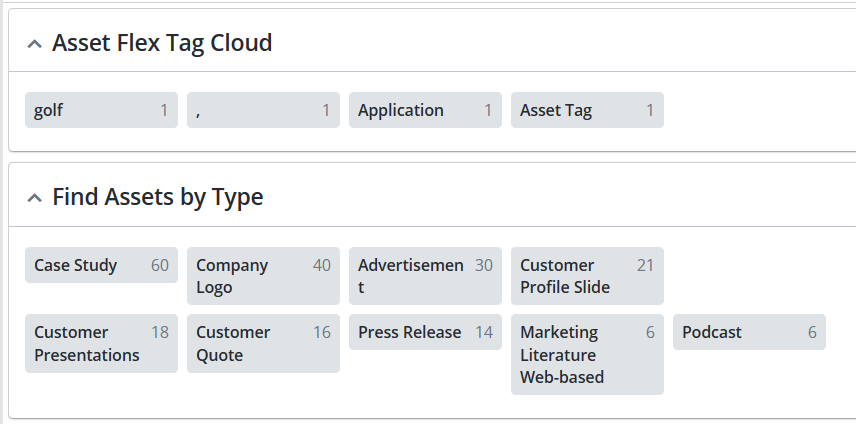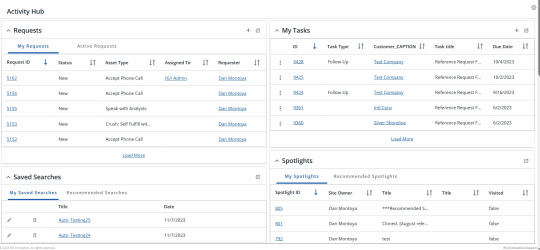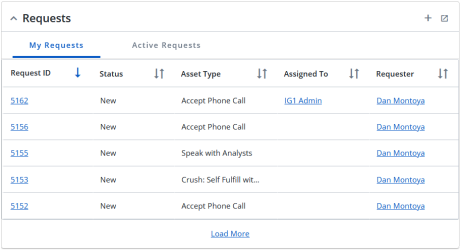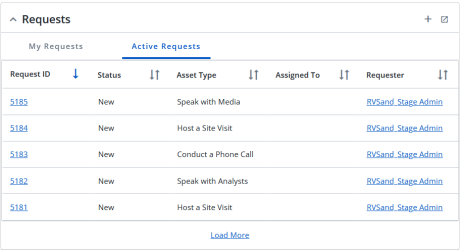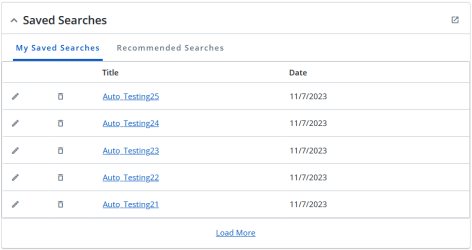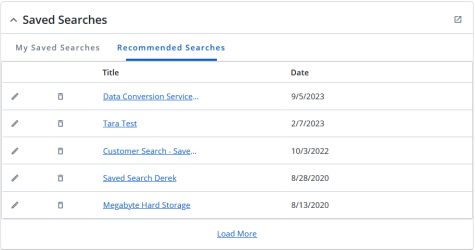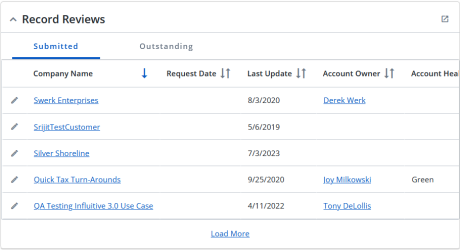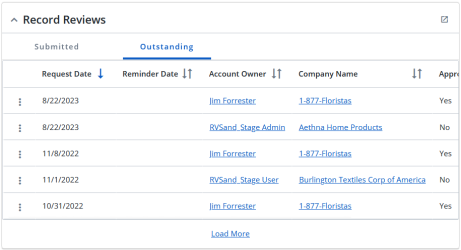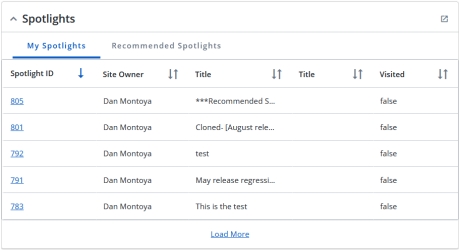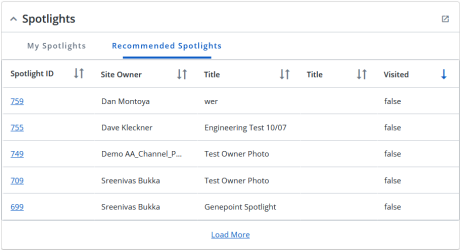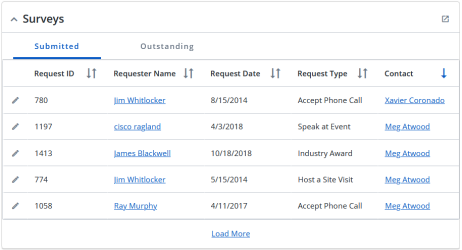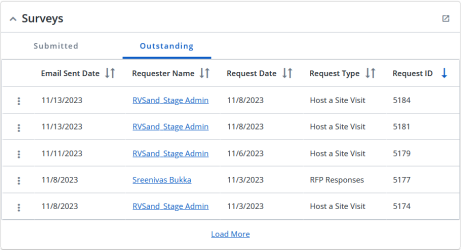Activity Hub
The Activity Hub allows users to have single page visibility (one-stop-shop) to the most common areas that a Reference Manager interacts within RO. The most recent 20 activities in the grids are displayed allowing users to take quick actions. This offers a more efficient and productive way to manage your tasks. All the widgets load independently allowing for optimal speed and performance.
Note: The widgets on this page display only those modules (Modernized Grids) that are enabled for the instance. Otherwise, only the Saved Searches, Reporting and Upland Analytics widgets are displayed.
Widgets Available
Managing the Setting
The Activity Hub is available only if it is enabled for instances by an Admin, contact your CSM. Once this is enabled, the settings can be managed by reference managers and admins. To manage settings:
-
Navigate to Administration > Settings > Activity Hub > Full Platform Section.
-
Select Enable Activity Hub in Full Platform checkbox to turn On the setting. This will open two more settings.
-
Select one or more checkboxes to enable the settings:
-
For widgets having more than one tab, select the default tab to display in the activity hub from the drop-down menu for the following areas:
- Requests
-
Spotlight
-
Record Reviews
-
Surveys
Example: If you select Active Requests in the Default Tab for Requests drop-down menu, then Active Requests will be displayed in the Requests widget when the activity hub is opened.
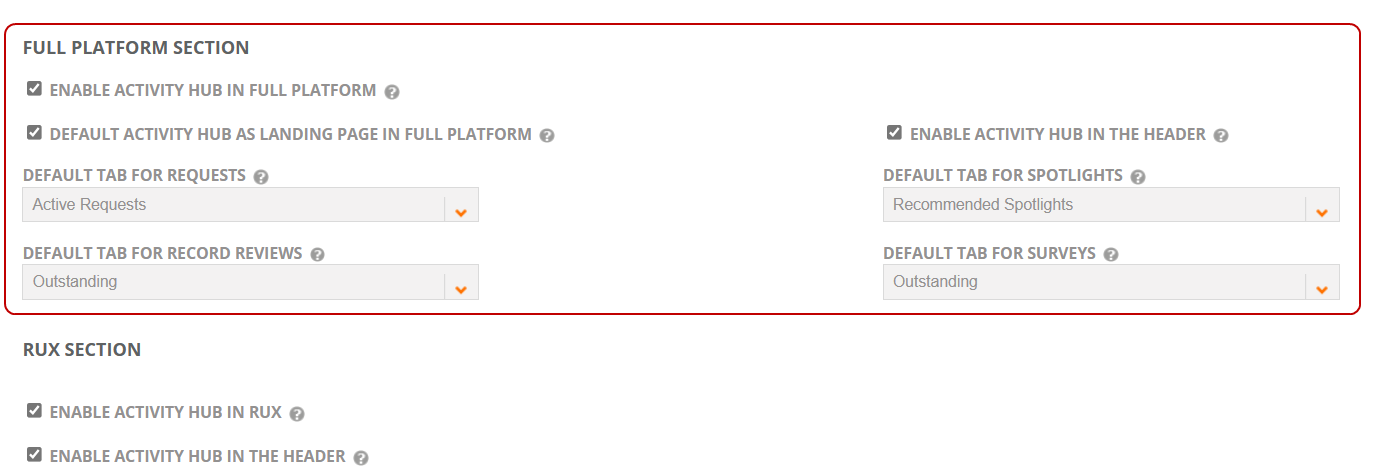
Configuring Activity Hub
Users can select the widgets they want to view on the Activity Hub page. This setting can be customized uniquely by each user. To learn more about how an admin can configure this default setting, refer to Activity Hub Widget Configuration.
To customize the Activity Hub:
-
Go to the Activity Hub page and click
 button on the top-right corner of the page.
button on the top-right corner of the page. -
Select the checkboxes of all the widgets you want to see on the activity hub page.
-
Click Save.
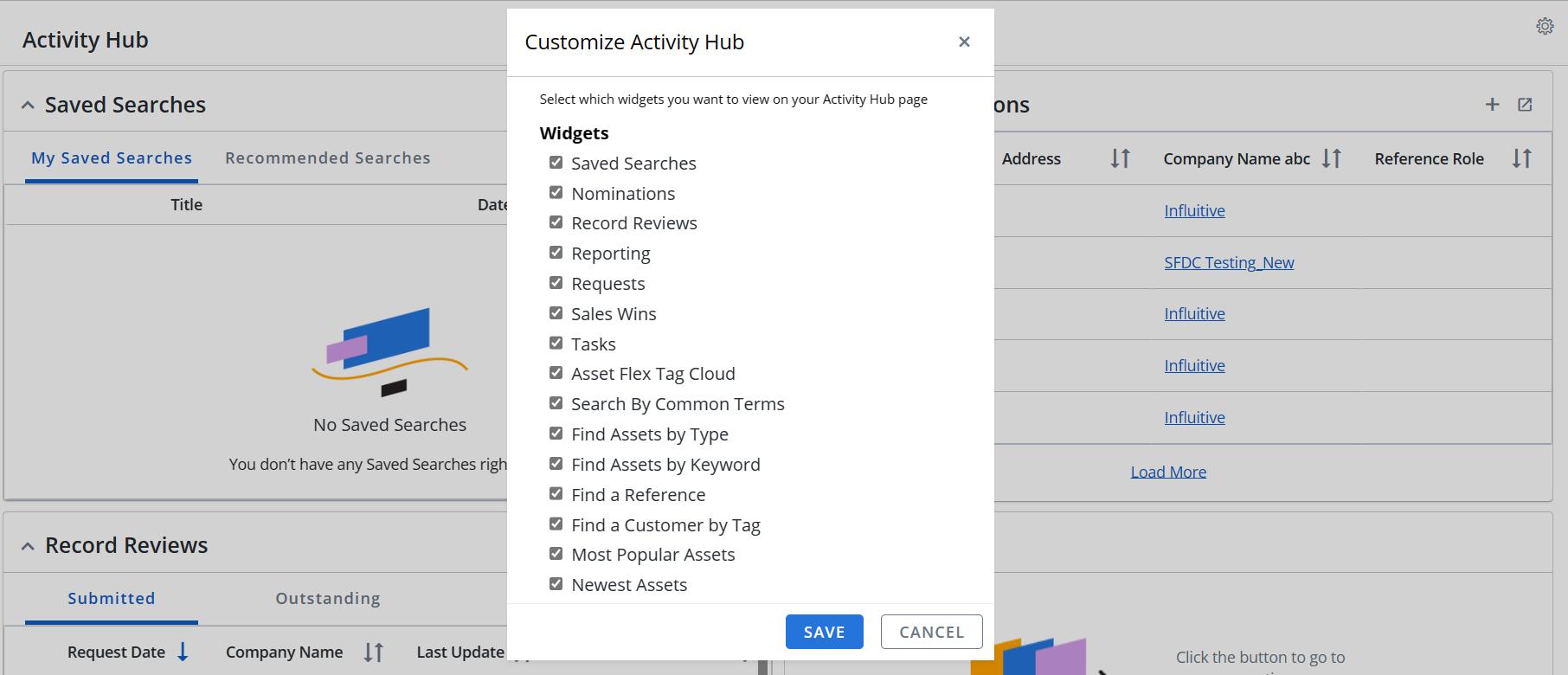
Note: Users can arrange the widgets based on their preferences by dragging and dropping them on the Activity Hub page. The widgets will, however, appear in the order listed here each time you customize them. The widgets and it's order displayed here are determined by admin in Activity Hub Widget Configuration setting.
Using Activity Hub
The Activity Hub can be accessed by clicking its icon ![]() on the left nav panel. Alternatively, you can make this page as your home page through the setting. The widgets can be easily collapsed or expanded based on your preferences. Users can now scroll through the recent 20 records by clicking on 'Load More' under each widget. The columns of all the applicable grids in the activity hub can be sorted according to your preferences, which will be retained even after you leave the page.
on the left nav panel. Alternatively, you can make this page as your home page through the setting. The widgets can be easily collapsed or expanded based on your preferences. Users can now scroll through the recent 20 records by clicking on 'Load More' under each widget. The columns of all the applicable grids in the activity hub can be sorted according to your preferences, which will be retained even after you leave the page.
What can we do?
-
Open each task by clicking on the ID.
-
Add a new task by clicking on + button.
-
Edit or Complete the task by clicking on
 button.
button. -
Open the full page by clicking on
 button.
button.

What can we do?
-
View 'My Nominations' and all other nominations that are not closed or completed.
-
Open each nomination by clicking on the ID.
-
Add a new nomination by clicking on + button.
-
Edit the nomination by clicking on
 button.
button. -
Open the full page by clicking on
 button.
button.
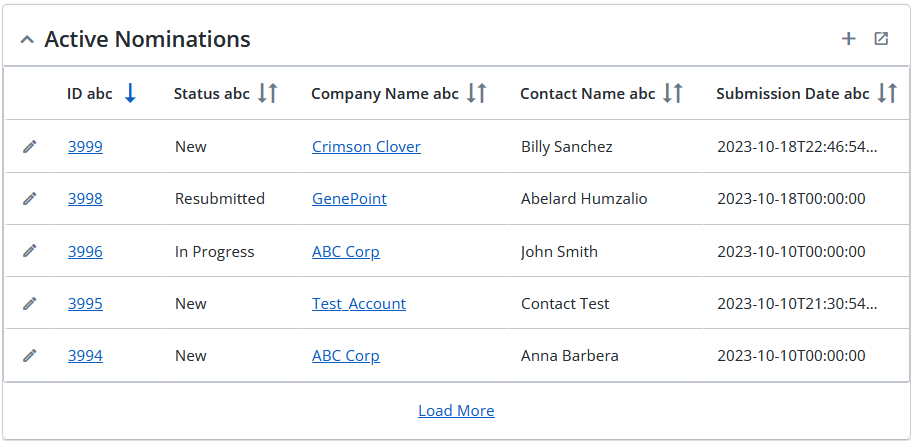
What can we do?
-
Open each sales win by clicking on the ID.
-
Add a new sales win by clicking on + button.
-
Edit or Download Preview by clicking on
 button.
button. -
Open the full page by clicking on
 button.
button.
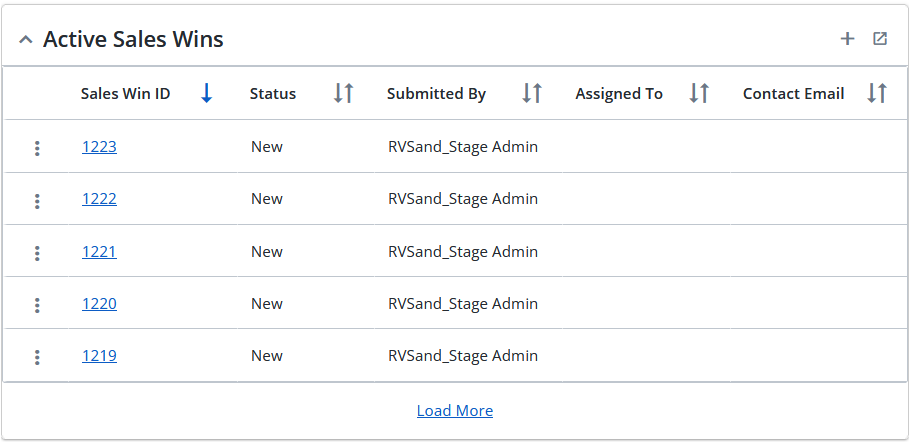
Click on the link to navigate to the Reports page for quick action.
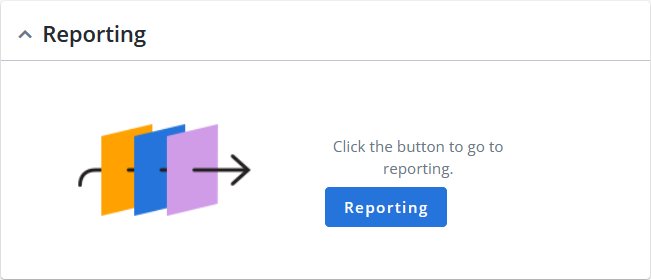
Click on the link to navigate to the Upland Analytics page for quick action.
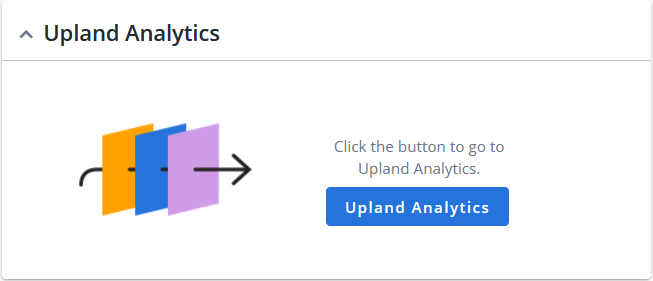
The search pods that are active within the Administration > Settings > Search section appear in the Activity Hub widgets configuration. This can be further customized by selecting the required pods when you configure the Activity hub.